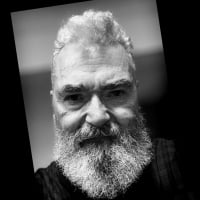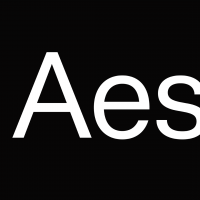FontLab VI now shipping
Comments
-
@Thomas Phinney I just bought FL 6 yesterday, at this time I take a close look at the online manual. I see a lots of new features that I will like pretty much. The FL team did a great work. Thanks and congratulations for that update.1
-
Thanks!0
-
Is this challenge to prepare a quick guide is still in the air? If so, keep us informed. ThanksIgor Freiberger said:I am preparing a quick guide to FL5 users. It should be available until Sunday.1 -
@Thomas Phinney I just downloaded the FontLab VI demo, but I'm coming over from 5 do you have any suggestions for the transition? Is there anything I can do early on to make it closer to 5 as I get familiar with everything?
Also, I rely on macros such as RMX Tools, Interpolate Nudge and RoboFabUFO to import/export glyphs or info to UFO do you know if these can be setup in FontLab VI?0 -
It's driving me crazy that I can't move around panels without them automatically merging with the other panels.1
-
FontLab VI is quite different from FLS 5. I suggest spending some time on preferences early on. You can for example set VI to automatically save VFB as well as its native VFC format.
UFO: FontLab VI has built-in UFO import/export. (We continue to improve and tweak it based on user feedback. So far we have checked in and tested about 10 tweaks related to UFO support for the next update.)
Interpolate nudge: FontLab VI has the new Power Nudge built in. In most cases this should replace the need for the old macro.
RMX Tools: This isn’t there yet. I will follow up with Tim Ahrens, the developer.1 -
@Michael Jarboe and @Chris Lozos
Docking
To avoid a panel to dock, you just click on its top right button. It alternates between three modes: docks everywhere, docks just to other panels and no docking. In this short screen recording you can see how it works:
Further information is available on FontLab VI manual:
https://help.fontlab.com/fontlab-vi/Panels/#panel-groups
First steps
As first steps, I suggest to- Change the workspace to Default, which is similar to FontLab Studio 5 (Window > Workspace > Default).
- Open any font, then any glyph and play a bit with the visual options for font and glyph windows (Preferences > Font Window; Preferences > Glyph Window).
- Open each one of the panels (Window > Panel List) to get an idea of what they do and which ones you want to keep open.
- After you reach a good organization of panels, save then as a workspace to apply it again anytime (Window > Workspaces > Save Workspace…). You can save several workspaces.
- Check the other Preferences, as Thomas already suggested.
- Search about questions other users already presented and were explained in our forum.
4 -
Awesome, appreciate the feedback folks!0
Categories
- All Categories
- 46 Introductions
- 3.9K Typeface Design
- 487 Type Design Critiques
- 564 Type Design Software
- 1.1K Type Design Technique & Theory
- 656 Type Business
- 861 Font Technology
- 29 Punchcutting
- 521 Typography
- 119 Type Education
- 325 Type History
- 77 Type Resources
- 112 Lettering and Calligraphy
- 33 Lettering Critiques
- 79 Lettering Technique & Theory
- 559 Announcements
- 94 Events
- 114 Job Postings
- 170 Type Releases
- 180 Miscellaneous News
- 276 About TypeDrawers
- 54 TypeDrawers Announcements
- 120 Suggestions and Bug Reports