Could we move a glyph from a place to an other one in Fontlab?
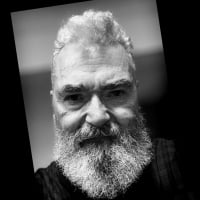
André Simard
Posts: 190
See my Source and Target images. I would like to move the |middot| glyph in the Target image to the same place than the Source one. Is this is possible with Fontlab? If so, how? Thanks in advance.
0
Comments
-
Make a .enc file. See the fontlab manual for more info.0
-
save the encoding of the source encoding; Glyphs>Names>save encoding. Quit fontlab and then reopen the target vfb. Choose the new encoding you have just saved in the encoding window, sort by encoding.0
-
What's the purpose or benefit of doing this?0
-
The benefit is that you can use .enc file order to set the glyph ID order in a font.1
-
It is most useful when you have a large family and want to maintain consistency across all variations in the family.1
-
@Chris: I don't have access to the “Save encoding” menu, see the image. Is there something I do wrong?0
-
If you only need to do this as a one-off operation (i.e., you’re not trying to rearrange a bunch of fonts in batch), then just switch to Index mode, click on the glyph (or glyphs) you want to rearrange and drag to the new position.
You have to click and release to select, then drag. Otherwise, a click-and-drag will make a multiple contiguous selection.
This operation can be a little temperamental in terms of FL deciding which side of the destination it selects for the new placement (it matters which direction you’re coming from).
If your Index order is different than the encoding which you’ve been viewing the font in, then when you switch to Index mode, things may not be where you expect them to be. You can use Glyph > Sort Glyphs > By Encoding before switching to Index mode — if you want to make sure that first block of glyphs remains in MacOSRoman order, for instance (which is what it looks like in your images).
Of course, if you’re doing this for a whole family of fonts, using an .enc file is more efficient.2 -
I still did not find how to save or use an .enc file. However, your advice help me to understand how to rearrange glyphs in a font.0
-
.enc files are simple text files, stored inside the "encoding" folder in your "Library/Application Support/FontLab/etc...." folder... they work just like the macros files.
First find your Encoding folder, open one of the sample encoding files (you can use TextEdit), save it under a new name, and start playing and making changes to it...0 -
André, be sure you are in the whole font window and not in a glyph window, otherwise, save enc will be greyed out.0
-
If following Pablo's advice, be sure to change not only the name of the encoding but also the reference number that precedes the name in the file. I'm not sure why Yuri felt the need to have a reference number as well as a name, but it's there and it needs to be unique for each .enc on your system.0
-
1. Copy this into plain .txt file
%%FONTLAB ENCODING: 30010; Your font (and version 1.0)
%%GROUP: AndreSimardFont or whatever
%%Source: FontLab
%%Release: 2013-11-18
%%Version: 1.0
.notdef
.null
CR
space
A
B
C (- to Z. every letter should be in his own line)
Aacute
Abreve
Acircumflex
Adieresis
Agrave
Amacron
Aogonek
Aring
Atilde
...
--
2. Finish it with all the characters you need, in the order you want.
3. Save it as YourFontName 1.0.enc
4. Put it in the
HD/Users/You/Library/Application Support/Fontlab/Encoding
5. Restart Fontlab
6. Choose it from the Encoding drop down menu0 -
I still did not find how to save or use an .enc file.
You need to be in the Index view of the Font window in order to be able to save an encoding. Otherwise the command will be grayed out and disabled. In the Index mode, you can drag the glyphs around to put them in the order you want. Once you're happy with it, you can save it as a custom encoding.0 -
Mark, You do not need to be in "Index" mode to save enc. Names mode does it as well.0
-
Once you create the .enc file and have restarted, you can update the file without the need to restart (just save the .enc, switch to a different encoding and then switch back to your updated encoding).0
-
Chris: Ah, never noticed that. Trying to imagine how/why that would be useful.0
-
@Chris: I am exactly where you are and Save encoding is still gray out. Can't understand.0
-
@Mark : Trying to imagine how/why that would be useful.
To me that's a way to compare all the glyph in each weight in the same family. To be sure that I have all the glyph in order not to forget one. There is probably a better way to do this task.0 -
"...and Save encoding is still gray out. Can't understand."
I don't understand either. Are you sure you do not have a glyph widow active?0 -
Got it! I just discover there is two way to choose the Index Mode. I only checked one place.0
Categories
- All Categories
- 46 Introductions
- 3.9K Typeface Design
- 487 Type Design Critiques
- 567 Type Design Software
- 1.1K Type Design Technique & Theory
- 656 Type Business
- 862 Font Technology
- 29 Punchcutting
- 522 Typography
- 120 Type Education
- 325 Type History
- 77 Type Resources
- 112 Lettering and Calligraphy
- 33 Lettering Critiques
- 79 Lettering Technique & Theory
- 559 Announcements
- 94 Events
- 114 Job Postings
- 170 Type Releases
- 180 Miscellaneous News
- 276 About TypeDrawers
- 54 TypeDrawers Announcements
- 120 Suggestions and Bug Reports







