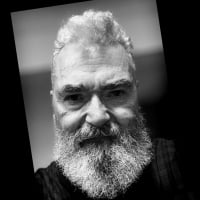Synchronizing masters FL7

Vasil Stanev
Posts: 787
Hi all,
I am trying to synchronize masters as I did in Glyphs and I can't for the love of me understand how to do it; I have given up.
I set a simple weight axis, added two masters on it, from there I have no idea what to do. The guide on the site is very complicated and the video on the FL channel has no audio?? Please help.
I am trying to synchronize masters as I did in Glyphs and I can't for the love of me understand how to do it; I have given up.
I set a simple weight axis, added two masters on it, from there I have no idea what to do. The guide on the site is very complicated and the video on the FL channel has no audio?? Please help.
0
Comments
-
What do you mean by “synchronize masters”?
1 -
In Glyphs, I had to open both masters in the same cell and make sure there are the same number of anchors. The glyphs would turn green when this was done. I assumed by analogy that that's how it works in FL7 too. I haven't made variable fonts yet so I have a ard time understanding how it works in the new FL versionAndré Simard said:What do you mean by “synchronize masters”?
0 -
Yes, it is similar in FL7, but it is the background colour in the Layers & Masters panel that indicates whether the outlines are compatible. It is useful to also have the Variations panel open where a background preview shows the actual interpolation. It is sometimes possible for two outlines to be technically compatible but actually not have correctly align start points, resulting in some exciting interpolations.
I usually just step between incompatible entries in the Layers & Masters panel and that's enough for me to spot where the incompatibility is. There is also a way to view masters together, and an option to visualise steps of interpolation between them, which is a good way to see if there are problems and what those problems are, but embarrassingly I can't remember how to do it and the UI has not revealed its secrets to me today.
There is also the Match Masters tool in the Glyph menu (also a button at the bottom of the Layers & Masters panel), which does a pretty good job automatically making outlines compatible by relocating start points but may also insert points and can make mistakes, so use with caution and always check results.1 -
Go to see you private message.0
-
Under the wood, FontLab 7 is always checking masters for compatibility. Keep the Layers & Masters panel open to see their status. Selected master has blue background. Compatible masters are green, not compatible are red.
To be compatible, the glyph needs same number of nodes, same direction, and same start point among the masters.
Let's say you duplicated a Regular master to create a Bold one. If you just move nodes and handles to change the glyph into a bolder draw, they will remain compatible. But if you add a node in Bold, you need to add a "mirror" node in Regular.
In most cases, this is not a problem. But complex glyphs or extremes masters may ask for additional nodes and adjusts.
Of course, this is a basic introduction to a complex topic. Our documentation is being revised.2 -
There is also “mostly-compatible,” which is a lighter shade of green. It indicates a glitch that still allows interpolation, but is probably undesirable. IIRC, things such as a slightly different startpoint can do this.1
-
Similarly, your series of images is probably very meaningful, but I am not quite piecing it together. I don’t understand why your heavy weight is called Regular and your Black and ".toq Bold" weights are so thin.
Probably you need to share your actual file(s) with somebody so they can go over them with you. They would particularly need to look at your Font Info data, particularly Axes and Masters sections, as well as look at the Variations panel. Either FL tech support or one of the members here who uses FL7 for variations all the time— such as me or Vassil Kateliev.
1 -
As Thomas says, it is difficult to figure this out just from the screenshots. The problem may not be outline related at all, but due to the way you have set up the masters and axes in Font Info. The fact that I am seeing different layer names in the various glyph screenshots, suggests a problem with the association of layer names and master names.0
-
I now have Vassil’s files and will do some archeology, perhaps later today.

0 -
That is *very* nice of you, Thomas.Thomas Phinney said:I now have Vassil’s files and will do some archeology, perhaps later today.
@Vasil Stanev: From the little experience I gathered with the current Fontlab, I would also suggest to tackle the various aspects one at a time, starting from the very beginning, when you do not have the character set almost finished or so…
Verifying consistency between Layers and Master names is infinitely more clear if you have less glyphs. Otherwise a wrong Layer name could easily slip in, especially if you are copying glyphs from another font file.0
Categories
- All Categories
- 46 Introductions
- 3.9K Typeface Design
- 487 Type Design Critiques
- 564 Type Design Software
- 1.1K Type Design Technique & Theory
- 656 Type Business
- 861 Font Technology
- 29 Punchcutting
- 521 Typography
- 119 Type Education
- 325 Type History
- 77 Type Resources
- 112 Lettering and Calligraphy
- 33 Lettering Critiques
- 79 Lettering Technique & Theory
- 559 Announcements
- 94 Events
- 114 Job Postings
- 170 Type Releases
- 180 Miscellaneous News
- 276 About TypeDrawers
- 54 TypeDrawers Announcements
- 120 Suggestions and Bug Reports