Fontlab Studio 5 Beginner questions
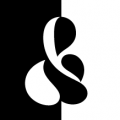
AbiRasheed
Posts: 248
How many undo/redo states are there in Fontlab Studio5? It almost looks like there's no more than 10 or something or I'm doing something wrong. Ctrl-Z and ctrl+shift+z sometimes works and sometimes doesn't, alt+backspace works sometimes and not sometimes. Occasionally if I exit FL and restart it, undo/redo is back to normal but I'd like to bump the undo states if possible.
How do you draw a straight line horizontally/vertically from node to node that is restricted to 90° or 180°? Holding shift,ctrl, alt or a combination of both doesn't do it.
How do you move two nodes at the same time? This seems to work for nodes close to each other but otherwise I have no idea how using the mouse, using the arrow keys it works to some extent. [gif] explaining what I'm trying to do, that's in Ai.
How to snap to node?
Is it possible to extrude a glyph right in fontlab OR import one and be able to see the extrusion fill separately, i.e I'd like to see the white fill as white and the black as black while redrawing/adjusting it in the glyph panel? I imported/copied one with an extrusion from Ai because I didn't know how else to do an extrusion in fontlab itself, but when I did a quick test, TTF showed it exactly how it was supposed to be shown separating the white fill from the black but the OTF version merged the whole thing. [example image of extrusion]
Cheers!
How do you draw a straight line horizontally/vertically from node to node that is restricted to 90° or 180°? Holding shift,ctrl, alt or a combination of both doesn't do it.
How do you move two nodes at the same time? This seems to work for nodes close to each other but otherwise I have no idea how using the mouse, using the arrow keys it works to some extent. [gif] explaining what I'm trying to do, that's in Ai.
How to snap to node?
Is it possible to extrude a glyph right in fontlab OR import one and be able to see the extrusion fill separately, i.e I'd like to see the white fill as white and the black as black while redrawing/adjusting it in the glyph panel? I imported/copied one with an extrusion from Ai because I didn't know how else to do an extrusion in fontlab itself, but when I did a quick test, TTF showed it exactly how it was supposed to be shown separating the white fill from the black but the OTF version merged the whole thing. [example image of extrusion]
Cheers!
Tagged:
0
Comments
-
1. How many undo/redo states are there in Fontlab Studio5?
200. If you can't do more than 10 steps, this may be a memory issue. Please also note that some script commands are not undoable.
2. How do you draw a straight line horizontally/vertically…?
Use a grid. You can define the grid size in Preferences and constrain nodes with View > Adjust to Layers > Grid. ALAIK, there is no key+mouse combination to achieve this.
3. How do you move two nodes at the same time?
Not sure if I understood the question, but try to select nodes marking the area where they are in and move them using direction keys or dragging any part of the selection.
1 -
@Igor Freiberger Thanks for the pointers. So if I understand correctly, there's no way to snap to a node while drawing the contour and at the same time keeping it to 90/180? I mean I see that it snaps to the grid only after the shape is drawn and not while drawing. I was hoping it snapped while drawing it out. Also while drawing and as I get to the last node to close the contour, it sort of doubles up a node as in you may end up with two nodes sitting on top of each other. If it doesn't snap to nodes then what's the method to close the contour without going through " merge contour" and eliminates hidden nodes sitting on top of each other?
With regards to undo, it sort of works and doesn't work. Maybe it's something I did and then it stops undoing from there on. If I open a new glyph window its back to normal again by the looks of it. Not entirely sure what's going on there.
My question about moving nodes I think I found the solution. Selecting those two nodes and using scale. Any idea about the extrusion bit I asked?
0 -
Use the polygon tool and you'll find the snapping you're looking for.
Right click on the workspace and checkmark Paint to access the paint menu. Choose the polygon tool and empty color. Hold shift and you'll get rudimentary alignment and angle snaps when you're drawing. There's no point snap in this mode. If you're closing a shape, you'll have to visually align the cursor and hope for the best. Having a low resolution monitor helps.
You can select several points, right click to access a pop-up menu and align.
FontAudit will show you if a line isn't perfectly vertical or horizontal. (ctrl-shift-F). If you have a starting point (blue) on a corner, FontAudit won't tell you if the line on one side of that point is perfectly vertical or horizontal. You have to move the start point around to check alignment. Right click on a different point and choose Make node first.
Crazy, huh?2 -
Expanding on Ray's comments, you can hold down the Shift key while using the regular drawing tools as well. I have always used this.
2 -
0
-
I would also suggest this Preference:
Glyph Window > Advanced
Check ON “Edit/Delete command breaks contour
—What this means is that if you drag a marquee around a BCP (or several) and delete, the paths on either side, between the two adjacent BCPs, are deleted and vanish, leaving those adjacent BCPs as two open ends.
—But if you just click on a BCP and delete it, the path remains intact.5 -
thanks @Nick Shinn i thought I had that unchecked assuming if I deleted a BCP it would keep the contour open which I didn't want but what you said is what I've been doing to delete BCPs. Cheers for clearing that up.0
Categories
- All Categories
- 46 Introductions
- 3.9K Typeface Design
- 487 Type Design Critiques
- 565 Type Design Software
- 1.1K Type Design Technique & Theory
- 656 Type Business
- 861 Font Technology
- 29 Punchcutting
- 522 Typography
- 120 Type Education
- 325 Type History
- 77 Type Resources
- 112 Lettering and Calligraphy
- 33 Lettering Critiques
- 79 Lettering Technique & Theory
- 559 Announcements
- 94 Events
- 114 Job Postings
- 170 Type Releases
- 180 Miscellaneous News
- 276 About TypeDrawers
- 54 TypeDrawers Announcements
- 120 Suggestions and Bug Reports



