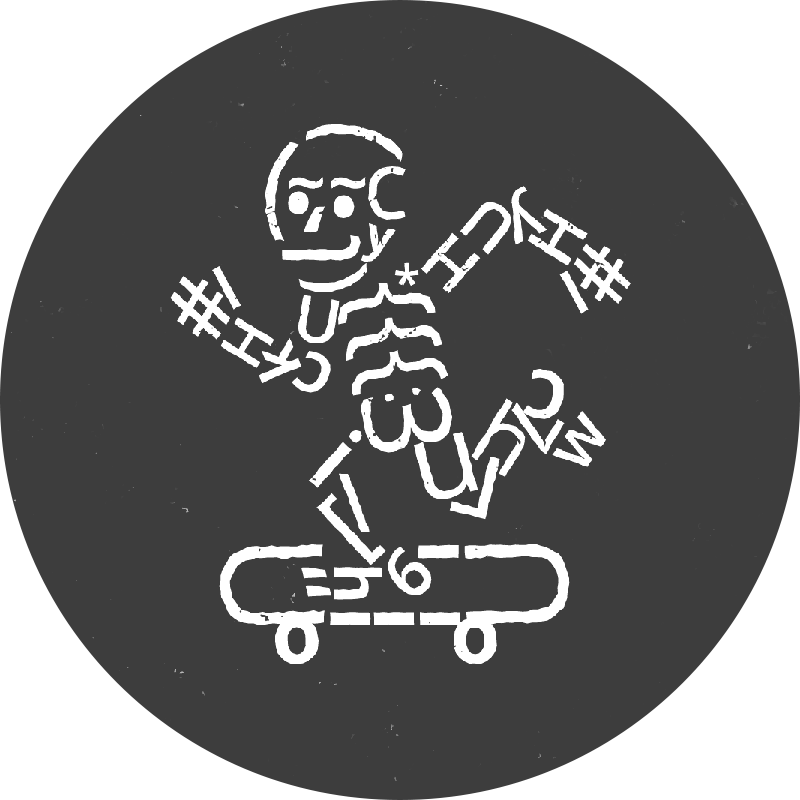Specimen Builder is a quick and easy way to build digital type specimens. It uses Specimen Skeleton as a base and builds on top of it with a theme design and some configuration. Specimen Skeleton is built using Eleventy
The design rationale for specimen builder comes from several months of design research into the effectiveness of digital type specimens. You can read the final report of that research here.
- This project requires Node.js >= 12 and yarn.
- It builds from woff2 font files, either individual font files or variable fonts.
To get started, run the following commands from the root of the repo:
yarn installyarn start
This will give you a basic specimen with the default content, configuration, and fonts.
- Delete the placegholder font files in
src/fonts - Delete
src/_data/fontdata.json - Delete the folder
src/_data/fonts
- Add your font files to the
src/fontsdirectory. They must be in woff2 format. - Run
yarn fontdata - If you are using multiple font files, you can reorder the order in which the array has been generated in
src/_data/fontdata.json. This will determine the order the font files will appear in the tester dropdown.
- Edit the site configuration in
src/_data/site.js - Edit the content configuration in
src/_data/content.js
main_idis the variable that defines the font file for the whole specimen. It is defined insrc/index.htmlin this line of code:{% assign main_id = 0 %}.- The '0' in this example corresponds to the first entry in the fontdata array in
src/_data/fontdata.json. - To change the default font, simply change this variable to the item in the array starting with 0 for the first, 1 for the second etc.
– So if I had an array of 8 font files, and I wanted my specimen to be in Regular – which is the fourth item in the array – then
main_id = 3.
- If you'd like to change the colours, edit the variables in
src/css/theme.css - Assign main variable if using multiple
.woff2files. Inindex.html, on line 16, change themain_idvariable number to the number in the array generated in_data/fontdata.json. This will determine the loading font in the type tester. yarn start- this will start the local development server, view at http://localhost:8080.
The specimen produced by this tool has vertically stacked 'containers', from top to bottom, they are:
- Navigation. Containing the Light/Dark toggle.
- Masthead. Containing critical information regarding the typeface, in addition to large evaluative glyphs and a call to action to download the font.
- Interactive Controls. An important container for user evaluation. These controls automatically generate sliders and drop downs from either individual font files, or from variable font axis. Simple typesetting tools are available for the user to change alignment, size, and line height.
- Specimen. Containing several single words set in varying weights. These should be individualised per font.
- Setting. A container to demonstrate long-form content at various dense settings at sizes.
- Character Grid. A comprehensive categorised list of all characters within the fonts together with a large size preview.
- Language. A container displaying a list of supported languages.
HTML files in src/_includes/ correspond to each container.
You can extend the functionality of the specimens produced using Specimen Builder by simply editing the content or CSS.
When you ran yarn fontdata, Specimen Skeleton (remember: the system that is the foundation for Specimen Builder) produced font styles in a css file in _src/css/font.css. These can be used as utility classes for typesetting the 'specimen' or 'setting' containers.
Specimen Builder provides some simple utility classes in the design token CSS – src/css/theme.css – to fine-tune your typesetting. The following classes are available:
- Colours: Colours are available as CSS variables. Be mindful of the dark mode, and please ensure you provide sympathetic dark alternatives for every additional colour used.
- Spacing: Specimen Builder provides em-based spacing units with the classes
.m-1u,.m-2u, and.p-1u,.p-2uetc. Where u = 1em, m = margin, and p = padding. - Font weight. Several typesetting classes are available. eg
.italic - Font size: A large range of em-based font sizes are available from
type-3xs, to.type-8xl. - Line height.
.lh08to.lh14represent line height values 0.8 to 1.4. - Alignment.
.align-centre,.align-left,.align-justify,.align-right.
If producing specimens for languages that read right to left, or top to bottom, you need to edit a variable in _src/data/site.js called 'direction' and change its value to either:
- Left to right: "ltr"
- Right to left: "rtl"
- Left to right, top to bottom: "ltrttb"
- Right to left, top to bottom: "rtlttb"
These values will change the text blocks in each container.
Specimen Skeleton – the foundation on which Specimen Builder is built – provides us with some useful tools to extend the specimens even further:
In HTML, to use an image from your img directory, use the following URL value with the relative path to your image:
<img src="{% webpackAssetPath '../img/my_logo.svg' %}">
If you want to inline an SVG image, use:
{% include '../img/my_logo.svg' %}
or
{% webpackAssetContents 'img/my_logo.svg' %}
In CSS, point to the file using the path relative to your CSS file:
background-image: url(../img/my_logo.svg);
In CSS, images below 8 KB will be inlined automatically. To force inlined or external, append ?inline or ?external respectively, e.g. url(../img/my_logo.svg?external);. Inlining in HTML files
Simple example to stop CPU-melting animations when they're not in the viewport. Elements with the class .am-i-in-view will get a class .in-view when they're in the viewport, and have that class removed when they leave the viewport. Use this to start/stop heavy animations.
Note: this can be repurposed for lazy loading images, pausing video, etc.
If you need to compress your .ttf font files to .woff2, you can use this handy utility from Google
https://github.com/google/woff2
If you're using homebrew on a Mac, you can install it with brew install woff2. It'll give you the tools woff2_decompress and woff2_compress.
Use this one liner to compress all .ttf fonts in the current directory: for f in *.ttf; do woff2_compress $f; done
If you are creating specimens in multiple languages, you can use these resources for sourcing content:
-
Rosetta's Universal Specimen The Universal Specimen from Rosetta displays the Universal Declaraiton of Human Rights in multiple panels in 138 languages.
-
Aksharamukha : Script Converter This is an excellent resource for providing sample text – from old scriptures, or religious text – across many complex scripts and languages (including derivations).
Specimen Skeleton is an Eleventy-based specimen boilerplate. It helps you get a basic site up and running quickly, and offers you a few interactive elements to build your demos from.
It will analyse your variable font and generate the CSS necessary and all the sliders, so you'll hit the ground running!